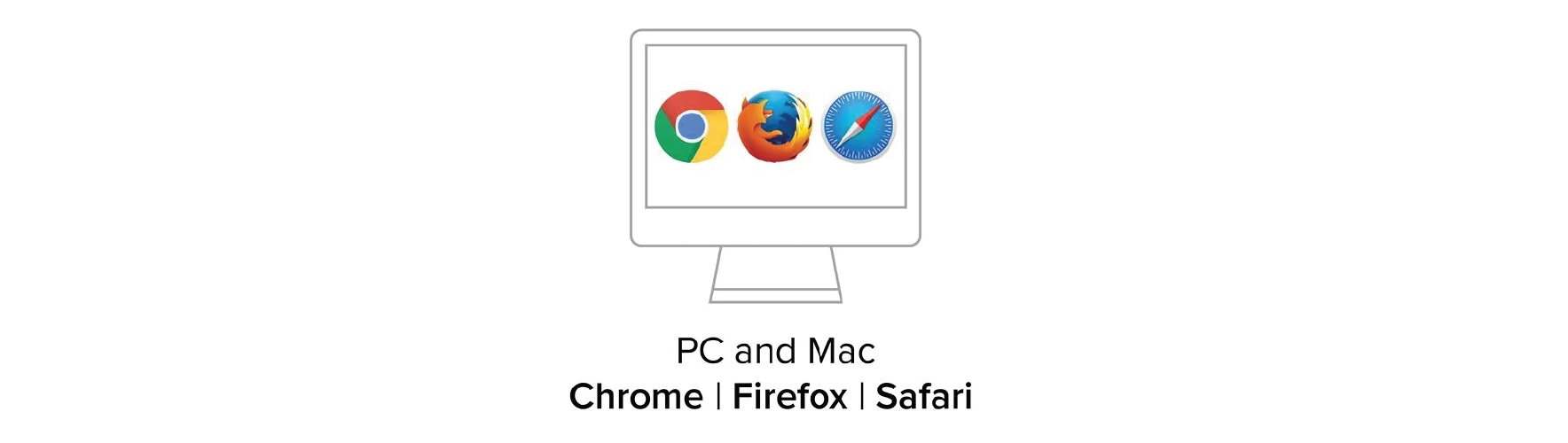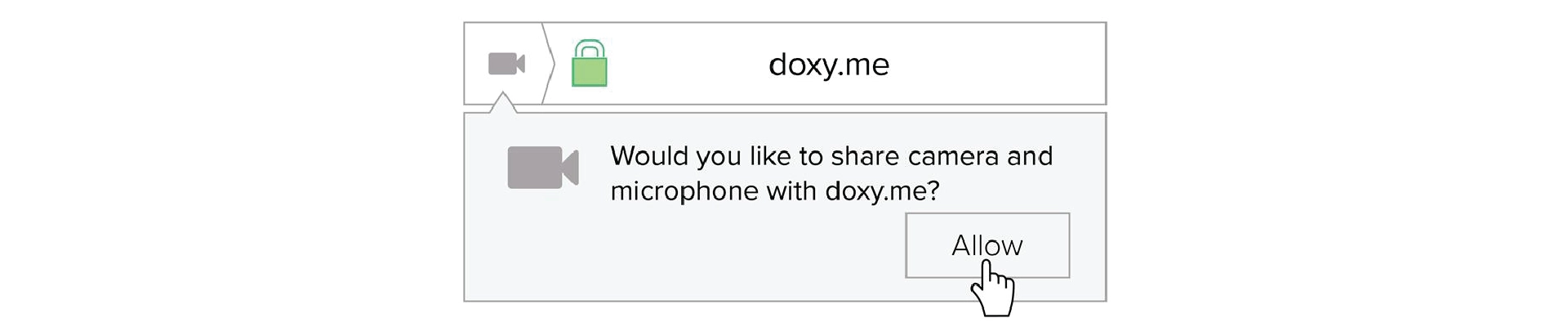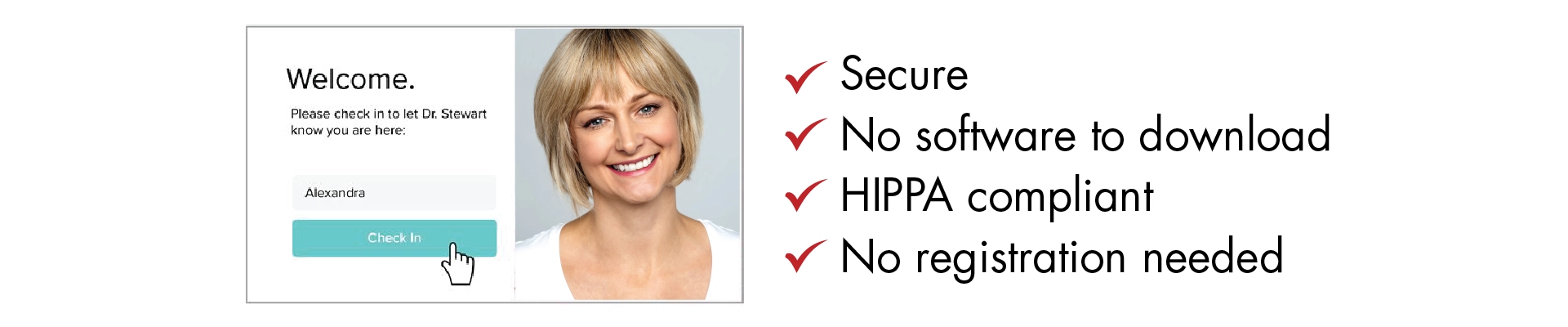Welcome to Red Mountain!
Thank you for trusting Red Mountain as a partner in your weight loss journey. As one of the largest medical weight loss practices in the U.S., we look forward to providing you with the expertise and resources needed to achieve your goals and realize your healthiest, most beautiful self.
PREPARING FOR YOUR VIDEO APPOINTMENT
You should have received 2 emails:
- Appointment confirmation with instructions regarding how to log in to your video appointment, including your personal Doxy appointment link (that’s the email that led you to this page).
- Paperwork required for completion prior to your appointment from [email protected].
Please contact us at 800-239-7830 if you have not received these emails.
You can also expect to receive reminder texts and emails during the days leading up to your appointment.
What To EXPECT DURING YOUR APPOINTMENT
Once you have signed into your appointment, you’ll enter the waiting room. A Medical Assistant will soon greet you, record your vitals, and provide an overview of our programs.
A Licensed Medical Provider will review your health history, weight loss goals, and lifestyle in order to prescribe the best program for you.
- You will wrap up your appointment with a Medical Assistant to receive desired medications, confirm next steps, and answer any final questions before concluding the appointment.
WHAT YOU'LL NEED
- Scale (preferably digital)
- Digital blood pressure monitor (available for purchase online)
- Computer/laptop or tablet with a camera
- Reliable internet connection or private wifi (not public)
- Completed and signed consent forms
- Be ready with your payment information
- We kindly ask that you avoid driving during your video appointment. We recommend finding a quiet, distraction-free environment for the best overall experience.
HOW TO LOG IN TO YOUR APPOINTMENT
- Use a computer or device that has both a camera & a microphone.
- Enter your Medical Provider’s doxy.me web address provided in your confirmation email (the same email that led you to this page).
- Allow your browser to use both your camera (webcam) and microphone.
- Type in your full, legal name and click “check in”.
- Upon entering the waiting room, stay on the doxy screen until a Medical Provider logs in.
- Make sure you have a good internet connection
- Restart your device before your visit
- Test your camera and microphone
- Please remain in the waiting room (do not open a new window or tab)
EXPERIENCING TECHNICAL DIFFICULTIES?
- USE A DESKTOP OR LAPTOP – Unfortunately, cell phones and tablets frequently create technical difficulties that can interfere with your appointment.
- REFRESH YOUR INTERNET BROWSER (SAFARI, CHROME, FIREFOX, ETC.) – Sometimes your browser doesn’t connect to your microphone or your speakers properly. Make sure you are on a private password-protected connection.
- SPEAKERS – Make sure you can hear sound from your speakers. If your computer has headphones or other speakers connected, make sure the sound isn’t playing there.
- MICROPHONE – Your computer may not have a microphone, or it’s not plugged in or turned on. Make sure you have a working microphone. The first time you check into Doxy.me, the browser will request permission to access the microphone. Also, Doxy.me has its own mute button, make sure you don’t have it on.
- RESTART YOUR COMPUTER – Sometimes other video programs (e.g. Skype, Facetime) can block access to your microphone or speakers. Restart your computer, or close these programs, then try again.
- IS YOUR BROWSER UP TO DATE? – Out of date browsers can cause audio issues, make sure your browser is on the latest version. If your current browser isn’t working, try using a different browser.
- CHECK ANTIVIRUS, FIREWALL OR PARENTAL SETTINGS – You may have antivirus, firewall, or parental control software installed that is blocking access to the microphone.
Every patient is different. So are our programs.
Most Popular
Lose up to 15 lbs/mo.
Our most flexible program with full-strength semaglutide shots or tablets at half the price of Ozempic®.
Learn more
Fastest
Lose up to 20+ lbs/mo.
The quickest way to safely lose weight and sustain it for life.
Learn more
Semaglutide Subscription
Lose up to 15+ lbs/mo.
Our auto-ship program delivers semaglutide (the same active, FDA-approved ingredient in Ozempic®) to your door monthly for convenient, hassle-free weight loss.
Learn more